In this tutorial we are going to help you install the GTK3 Mac OS X Lion theme for Ubuntu 11.10 Oneiric Ocelot. This will make Ubuntu 11.10 look like the new Mac OS X Lion OS. This theme is created by MBOSSG at deviantART.
A- Mac OS X Lion Theme Installation
1. Installing Cursors
Open the terminal and run these commands:
wget http://dl.dropbox.com/u/47950494/Mac-Lion-Cursors.tar.gz
sudo tar -xzvf Mac-Lion-Cursors.tar.gz -C /usr/share/icons
2. Downloading The Theme
[Note]: If you have already a ".themes" folder at your home directory, then skip the fisrt command.
Run these commands:
mkdir ~/.themes
wget http://dl.dropbox.com/u/47950494/Mac-Lion-Theme.tar.gz
tar -xzvf Mac-Lion-Theme.tar.gz -C ~/.themes
3. Installing Icons:
[Note]: If you have already an ".icons" folder at your home directory, then skip the fisrt command.
Run these commands:
mkdir ~/.icons
wget http://dl.dropbox.com/u/47950494/Mac-Lion-Icons.tar.gz
tar -xzvf Mac-Lion-Icons.tar.gz -C ~/.icons
B- Enabling The MAC OS X Lion Theme
Install first GNOME Tweak Tool with this command:
sudo apt-get install gnome-tweak-tool
Launch GNOME Tweak Tool and in the Theme tab, enable these options then reboot:
Cursor theme > Mac-Lion-Cursors
Icon theme > Mac-Lion-Icons
GTK+ theme > Mac-Lion-Theme
Window theme > Mac-Lion-Theme
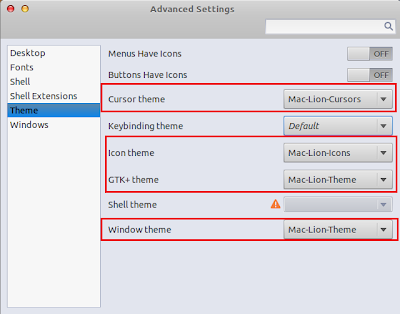
Screenshots:
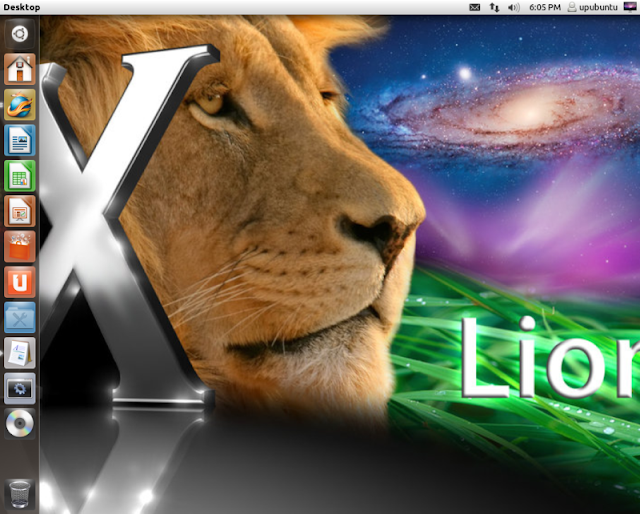
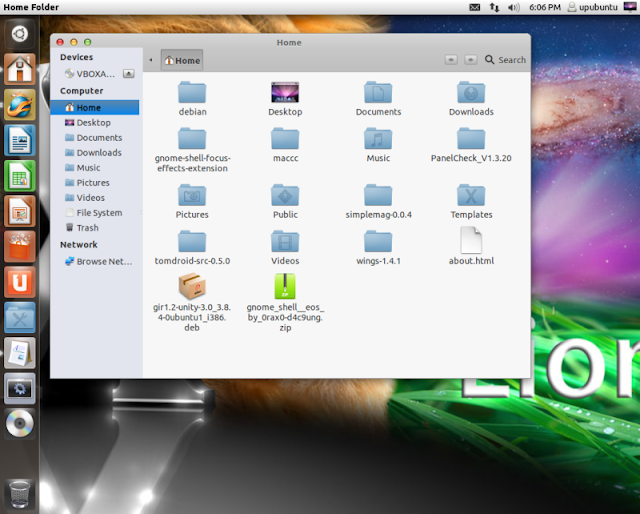
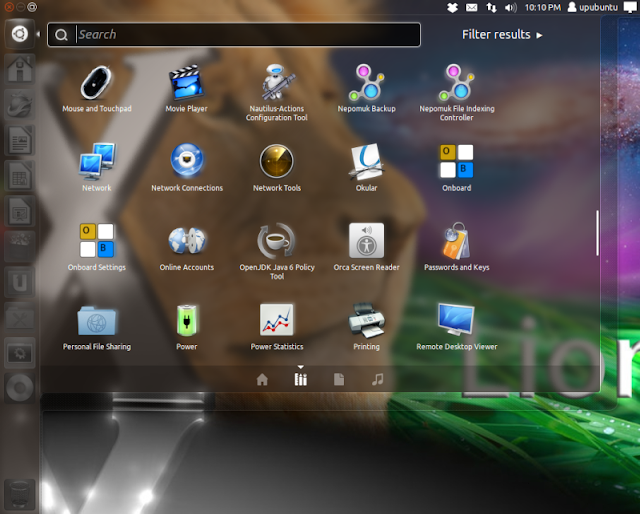
For Mac OS X Lion sounds, you can download and place them in the /usr/share/sounds folder with these commands:
wget http://dl.dropbox.com/u/47950494/Mac-Lion-Sound.tar.gz
sudo tar -xzvf Mac-Lion-Sound.tar.gz -C /usr/share/sounds
Then enable them from sound settings.
Enjoy!
A- Mac OS X Lion Theme Installation
1. Installing Cursors
Open the terminal and run these commands:
wget http://dl.dropbox.com/u/47950494/Mac-Lion-Cursors.tar.gz
sudo tar -xzvf Mac-Lion-Cursors.tar.gz -C /usr/share/icons
2. Downloading The Theme
[Note]: If you have already a ".themes" folder at your home directory, then skip the fisrt command.
Run these commands:
mkdir ~/.themes
wget http://dl.dropbox.com/u/47950494/Mac-Lion-Theme.tar.gz
tar -xzvf Mac-Lion-Theme.tar.gz -C ~/.themes
3. Installing Icons:
[Note]: If you have already an ".icons" folder at your home directory, then skip the fisrt command.
Run these commands:
mkdir ~/.icons
wget http://dl.dropbox.com/u/47950494/Mac-Lion-Icons.tar.gz
tar -xzvf Mac-Lion-Icons.tar.gz -C ~/.icons
B- Enabling The MAC OS X Lion Theme
Install first GNOME Tweak Tool with this command:
sudo apt-get install gnome-tweak-tool
Launch GNOME Tweak Tool and in the Theme tab, enable these options then reboot:
Cursor theme > Mac-Lion-Cursors
Icon theme > Mac-Lion-Icons
GTK+ theme > Mac-Lion-Theme
Window theme > Mac-Lion-Theme
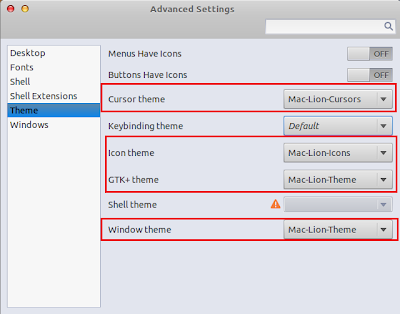
Screenshots:
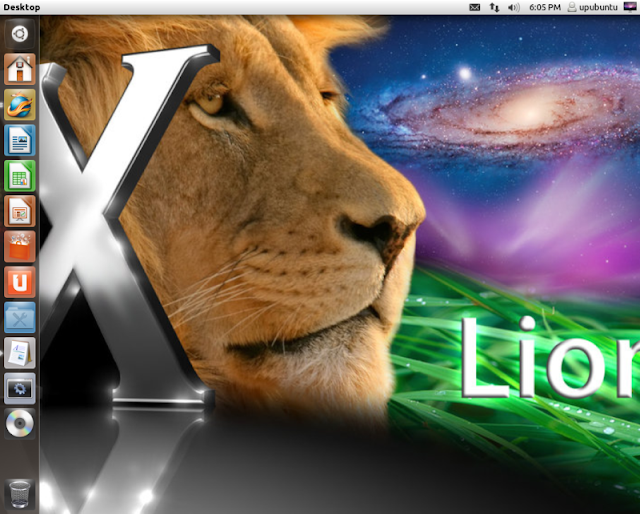
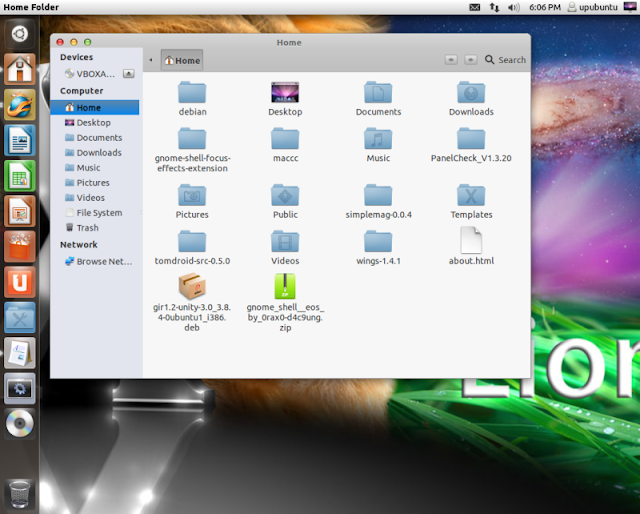
For Mac OS X Lion sounds, you can download and place them in the /usr/share/sounds folder with these commands:
wget http://dl.dropbox.com/u/47950494/Mac-Lion-Sound.tar.gz
sudo tar -xzvf Mac-Lion-Sound.tar.gz -C /usr/share/sounds
Then enable them from sound settings.
Enjoy!